How to Upgrade UNOsync: Complete Step-by-Step Guide
Quick Navigation
Ready to unlock the full power of UNOsync? This guide will walk you through the simple process of upgrading your account via the Chrome extension to access unlimited WhatsApp syncs, group chat support, and advanced analytics.
Prerequisites
Before upgrading, make sure you have completed these essential steps:
1. Download UNOsync Chrome Extension
If you haven’t already, download the UNOsync Chrome extension:
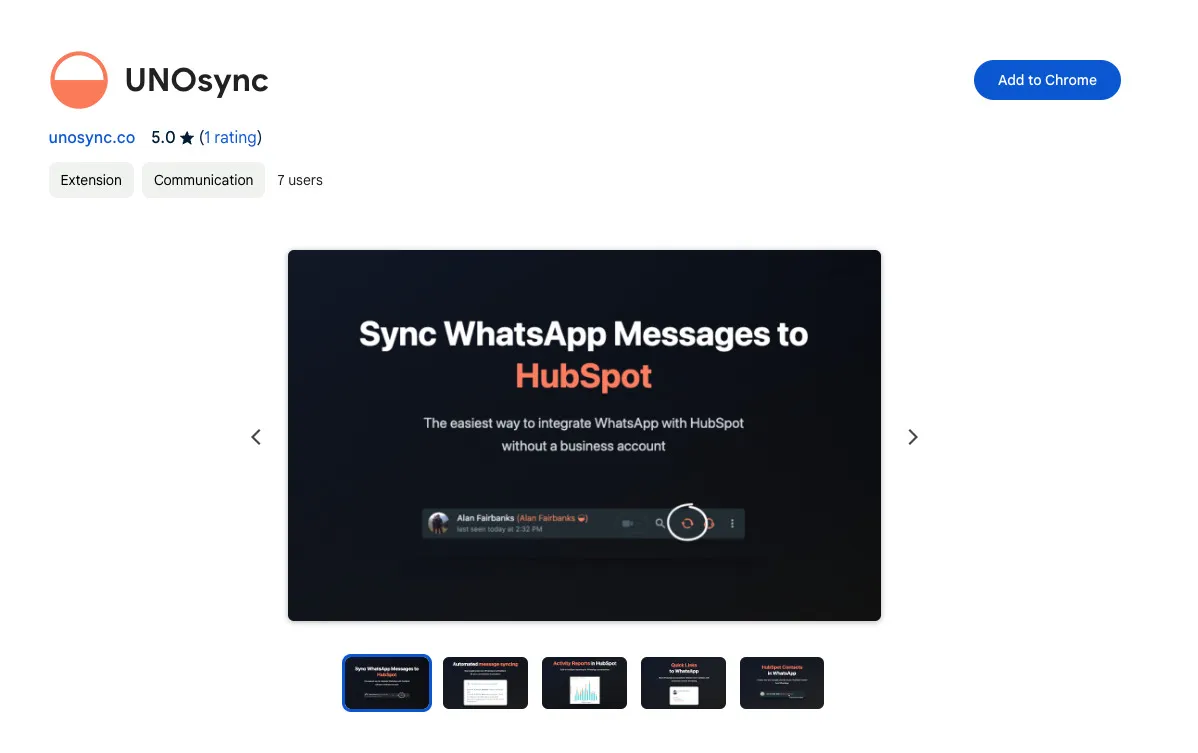
Steps:
- Visit the Chrome Web Store
- Click “Add to Chrome”
- Confirm by clicking “Add extension”
2. Authenticate with HubSpot
You must connect your HubSpot account before upgrading:
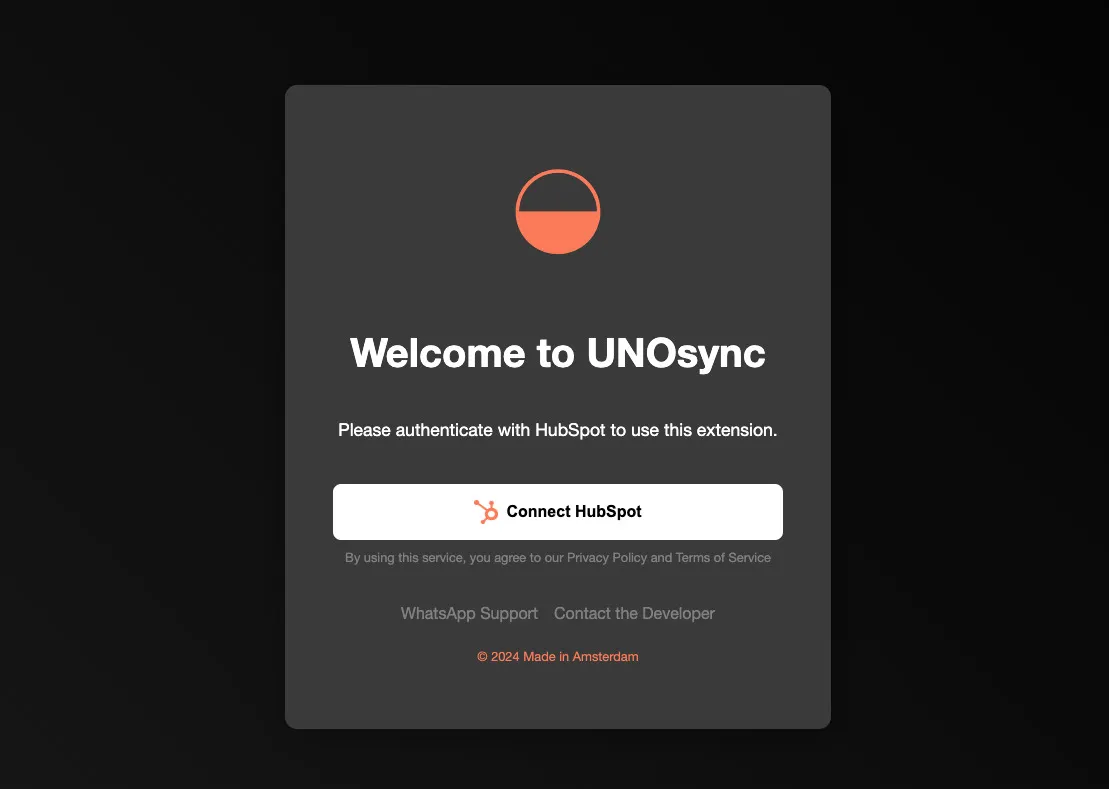
Steps:
- Open the UNOsync extension
- Click “Connect to HubSpot”
- You’ll be redirected to HubSpot’s authentication page:
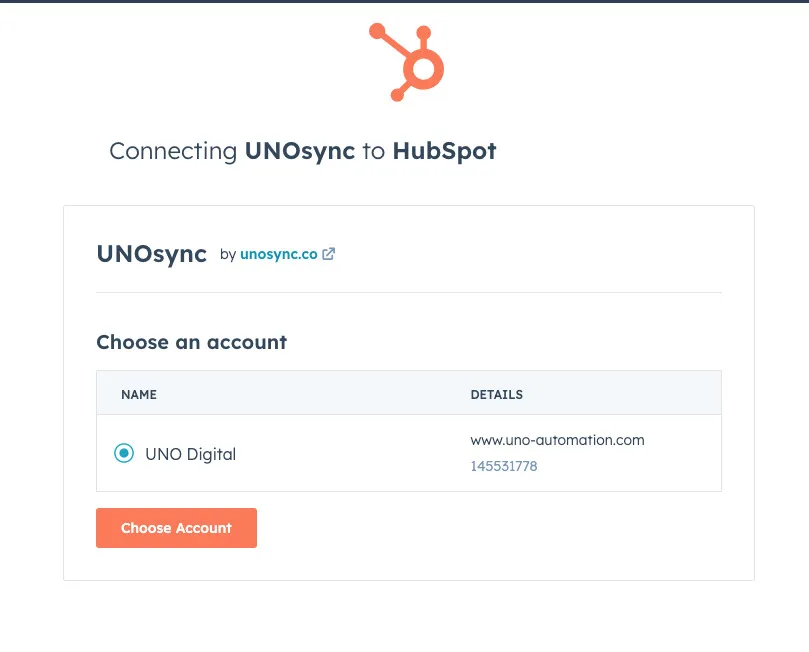
- Enter your HubSpot credentials and grant permissions
- You’ll see a success confirmation:
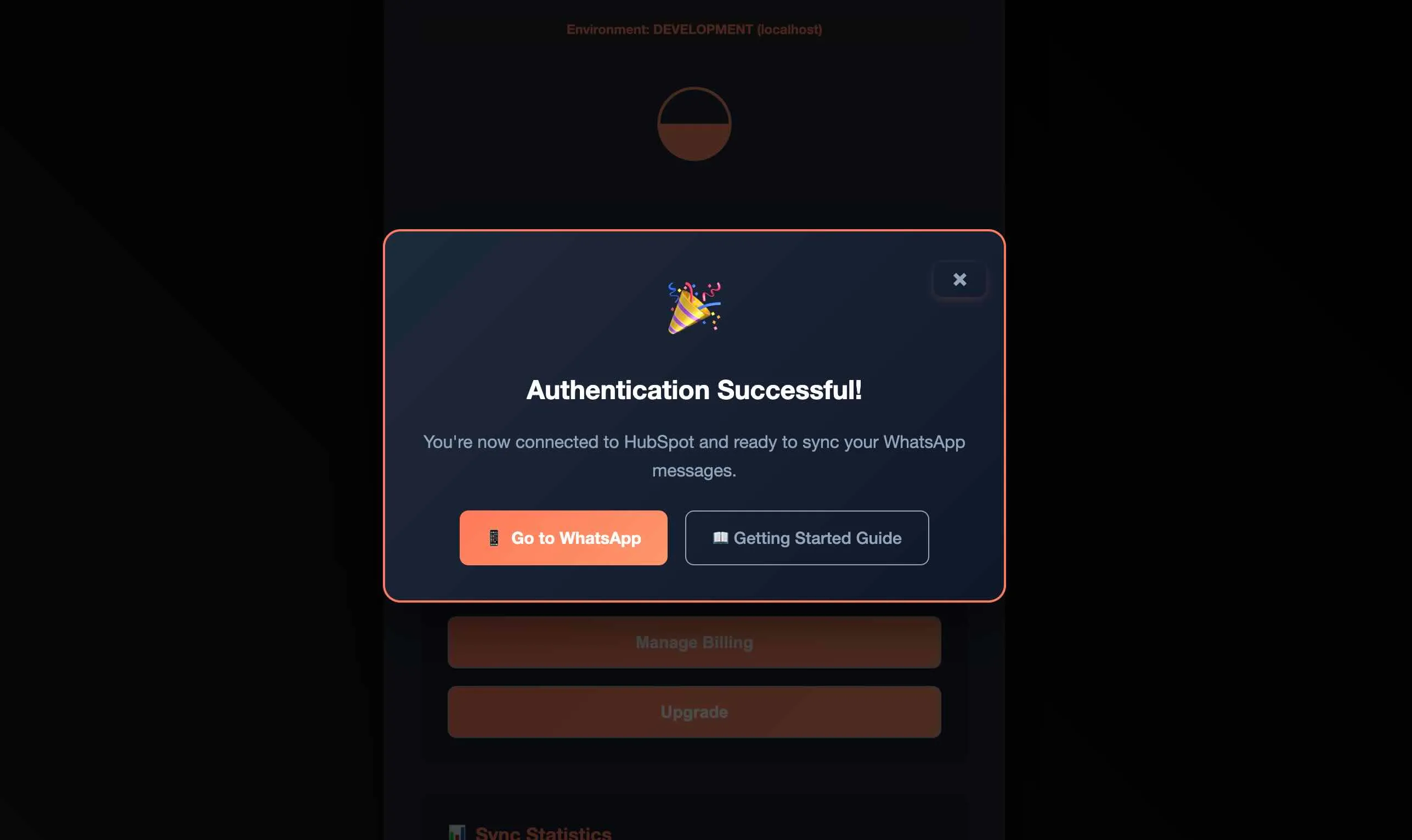
3. Test Your Free Plan
Make sure everything works with your free 15 syncs per month:
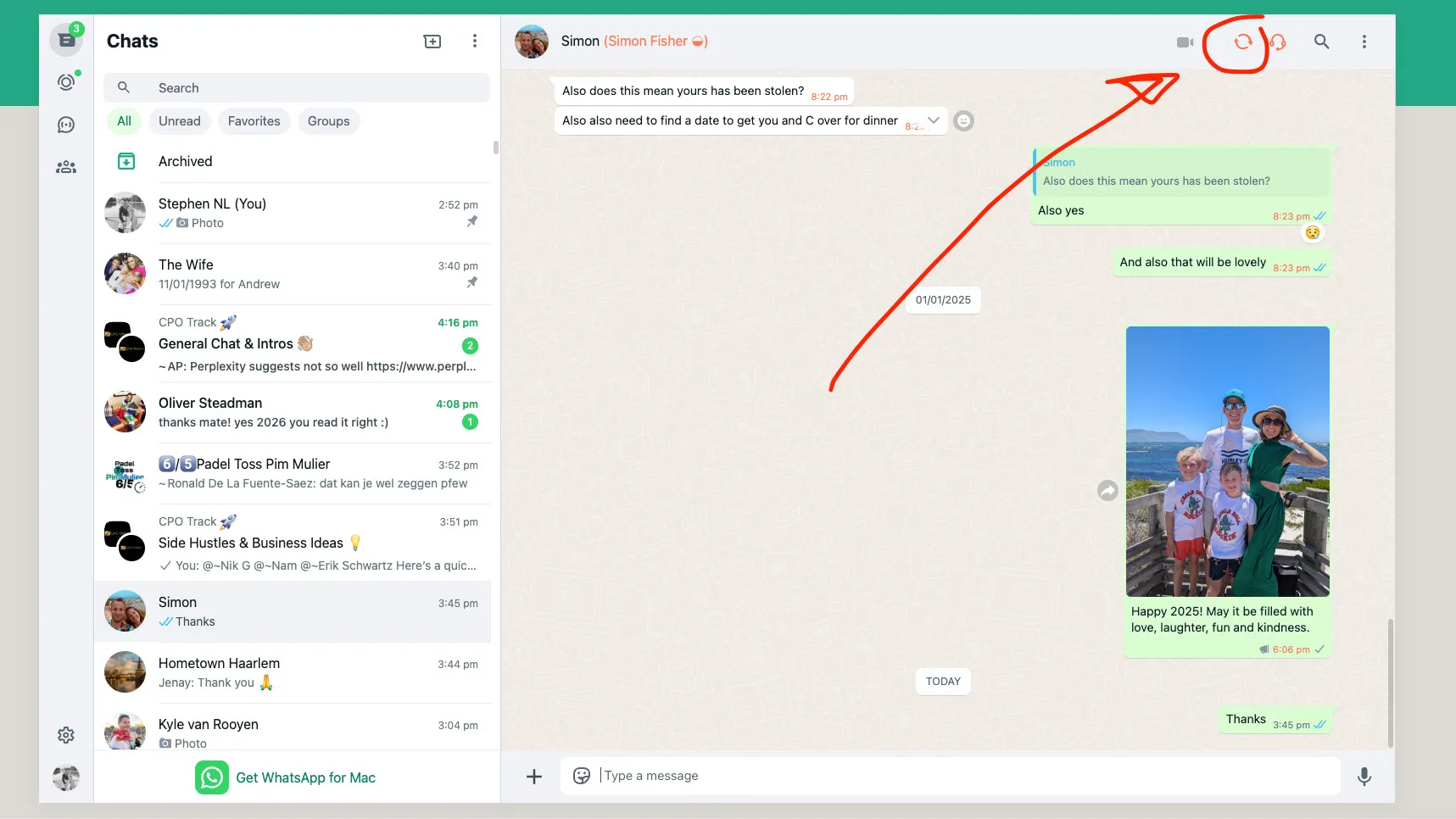
Steps:
- Open WhatsApp Web
- Select a contact conversation
- Click the UNOsync sync button
- Verify the sync appears in HubSpot
How to Upgrade via Chrome Extension
The only way to upgrade is directly through the Chrome extension.
Step 1: Open Extension Settings
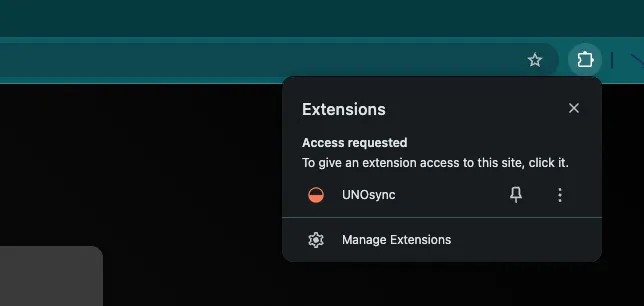
- Click the UNOsync extension icon in your Chrome toolbar
- Navigate to your profile/settings to see your current plan:
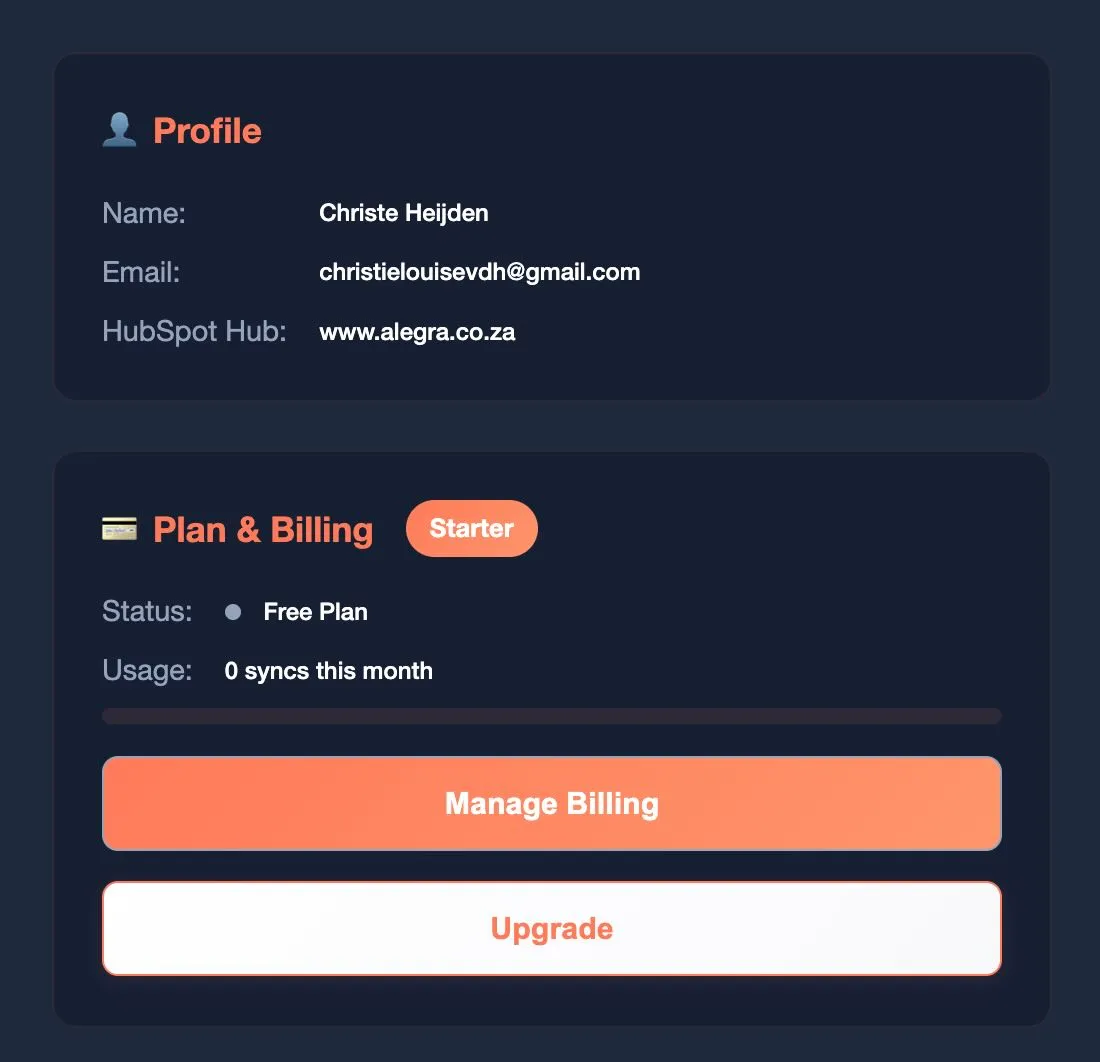
- Click on the “Upgrade” button to see available plans
Step 2: Choose Your Plan
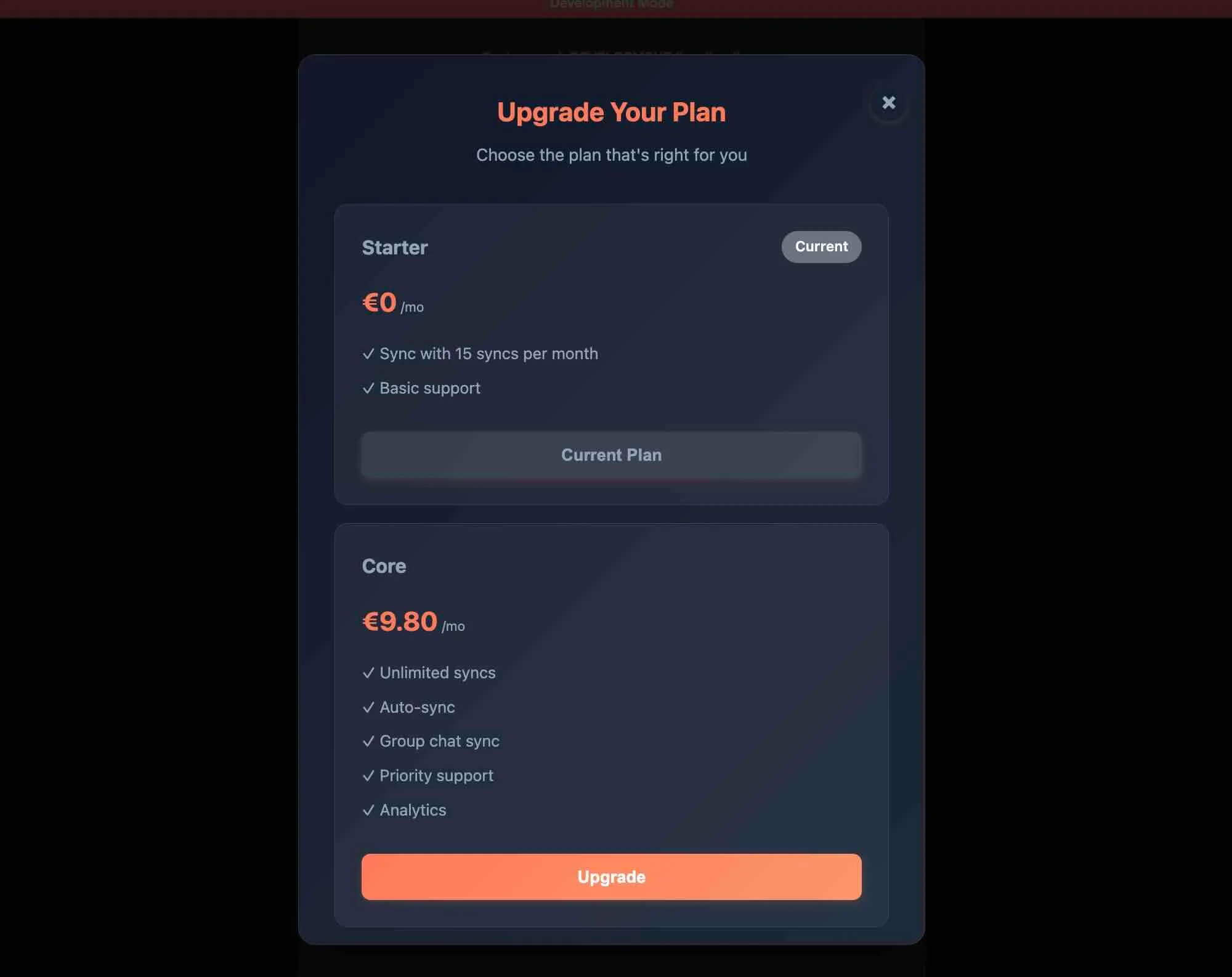
You’ll see the available upgrade options:
- Core (€9.80/month): Unlimited syncs, auto-sync, group chat sync, priority support, and analytics
Alternatively, if you’ve reached your sync limit, you’ll see this upgrade modal:
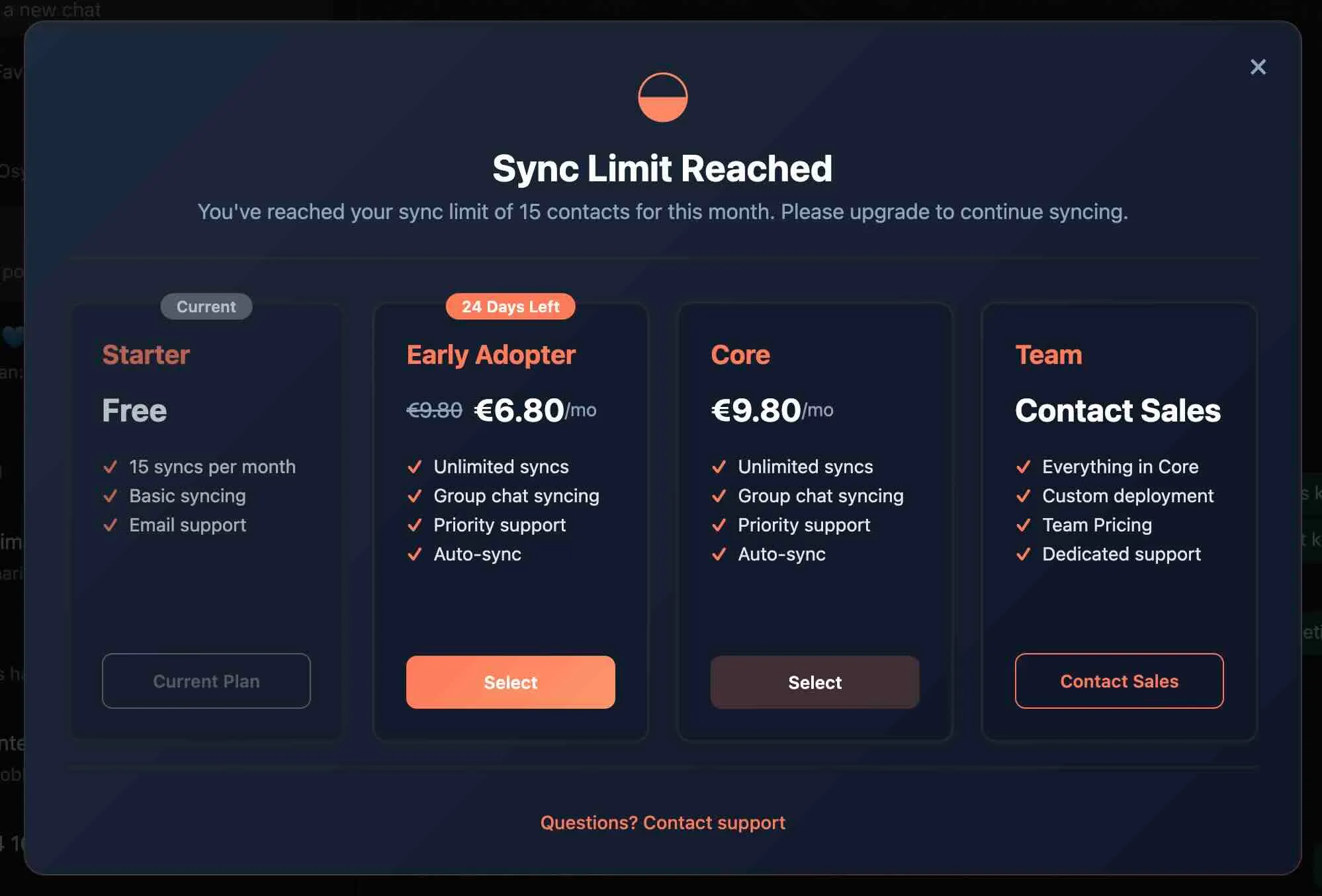
This shows additional pricing tiers including the Early Adopter discount option.
Step 3: Complete Payment
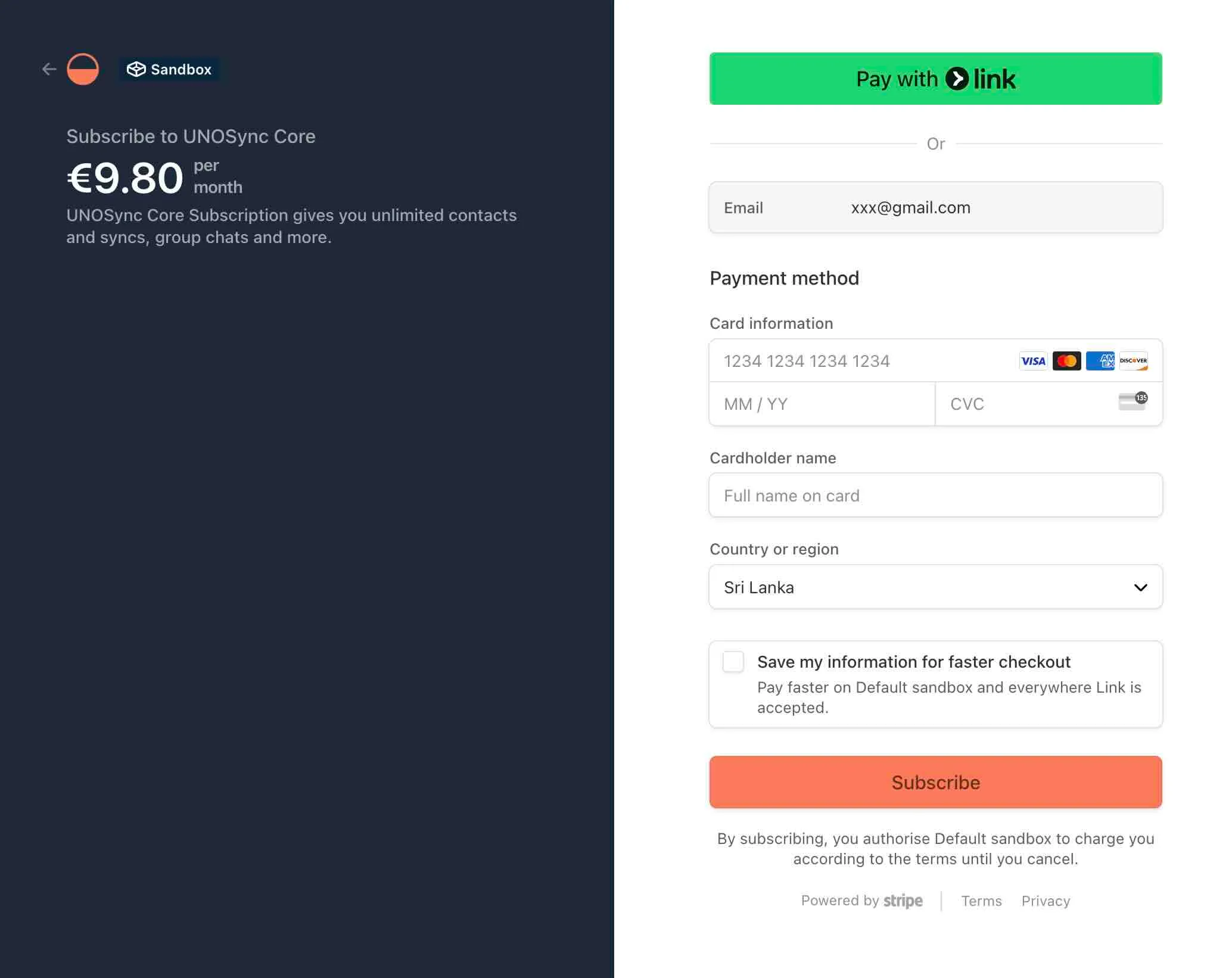
- Click “Upgrade Now” on your chosen plan
- Enter your payment details in the secure Stripe checkout
- Complete the payment process
Step 4: Confirmation
After successful payment, your account will be upgraded immediately. You can verify the upgrade by checking your extension settings or attempting to sync more than your previous limit.
After Upgrading
Once you’ve successfully upgraded, you’ll have access to:
✅ Unlimited Syncs
No more monthly limits - sync as many contacts as you need.
✅ Group Chat Syncing
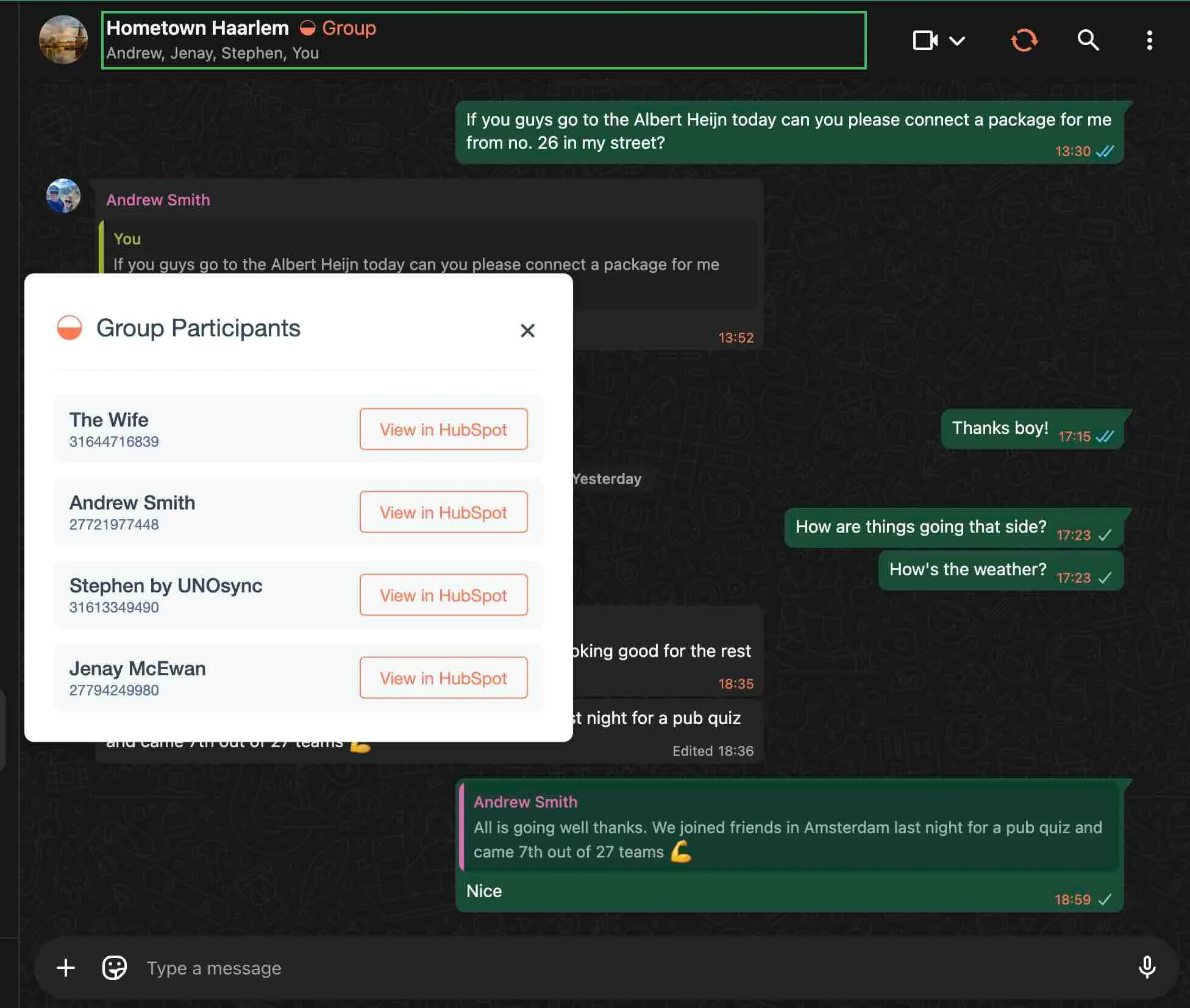
Sync WhatsApp group conversations directly to HubSpot.
✅ Auto-sync Capabilities
Set up automatic syncing for seamless workflow.
✅ Usage Analytics
Track your sync activity and team performance.
✅ Priority Support
Get faster response times for any questions or issues.
Troubleshooting
Payment Issues
- Card Declined: Check with your bank or try a different payment method
- Processing Error: Wait a few minutes and try again
- No Confirmation: Check your email spam folder
Upgrade Not Applied
- Extension Not Updated: Refresh your browser and reopen the extension
- Still Seeing Limits: Log out and log back into the extension
- Features Missing: Contact our support team
Need Help?
- Email: support@unosync.co
- Response time: Within 24 hours for Professional plan users
- Include your account email and order confirmation
UNOsync is a powerful Chrome extension that seamlessly integrates WhatsApp with HubSpot CRM. With UNOsync, you can:
- Sync WhatsApp conversations directly to HubSpot
- Track customer interactions in one place
- Save hours of manual data entry
- Improve team collaboration on WhatsApp chats
Ready to Upgrade?
With unlimited syncs at just €9.80/month, UNOsync Professional pays for itself with improved productivity and better customer relationship management.
Still have questions? Contact our team at support@unosync.co - we’re here to help!